
How To Install PHP Script In File Manager
How To Install PHP Script In File Manager
As a web developer, I’ve worked with PHP a lot. It’s a key language for web development. Installing a PHP script in a file manager is easy if you’re ready. I’ll show you how to do it step by step for your web projects.
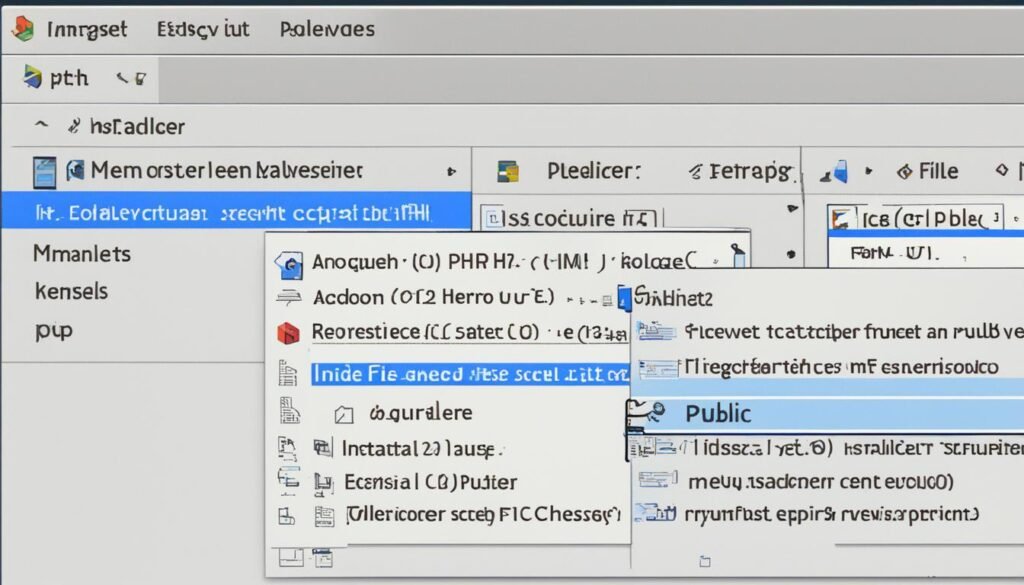
Key Takeaways
- PHP is a widely used server-side scripting language for web development.
- Installing a PHP script in a file manager requires careful planning and preparation.
- Understanding the prerequisites, such as web server installation and PHP setup, is crucial for a successful installation.
- Configuring the php.ini file is an essential step in ensuring the proper functioning of your PHP script.
- Integrating the PHP script with the file manager can be done through various methods, including FTP and Composer.
Understanding the Prerequisites
Before you start installing a PHP script, make sure you have everything you need. This means setting up a strong web server like Apache or Nginx and configuring PHP on your system. These steps are key to making your PHP web application work right.
Web Server Installation
First, install a dependable web server to process and serve your PHP scripts. Apache and Nginx are top choices, loved by web developers. Pick one that matches your system and preferences.
PHP Setup and Configuration
After setting up your web server, install and configure PHP. This means downloading PHP, setting up environment variables, and linking your web server with PHP. The steps differ based on your system and PHP version. But the aim is to get PHP running smoothly.
Getting your web server and PHP environment right sets the stage for a successful PHP script installation. This careful setup ensures your web app works well and avoids problems.
“Proper setup and configuration of your web server and PHP environment are crucial for the success of your PHP-based web application.”
Setting Up the Development Environment
Creating top-notch PHP scripts needs a well-organized development space. I suggest setting up a dedicated area with a strong code editor and effective debugging tools.
For the best coding experience, think about using a flexible code editor like Visual Studio Code or Sublime Text. These editors have features like syntax highlighting and code completion. They make coding faster and help spot issues early.
Having reliable debugging tools is also key. Browser developer tools in Google Chrome or Mozilla Firefox are great for finding and fixing problems in your PHP script.
With a well-organized development environment, you can handle PHP script integration challenges easily. This ensures a smooth and successful implementation.
“A well-designed development environment is the foundation for creating robust and reliable PHP scripts.”
Configuring the php.ini File
As a PHP developer, knowing about the php.ini file is key. This file controls how your PHP scripts work. It sets things like memory limits and file sizes for uploads.
Locating the php.ini File
The php.ini file’s location changes with your operating system and PHP setup. It’s usually in the PHP install directory or the system’s config folder. On Windows, it’s often in C:\Windows\System32\php.ini or C:\Program Files\PHP\php.ini. For Linux or macOS, it might be in /etc/php.ini or /usr/local/etc/php.ini.
Modifying php.ini Settings
After finding the php.ini file, you can tweak settings for your needs. You might want to adjust:
- memory_limit: This increases the memory PHP scripts can use, great for big apps.
- post_max_size: This limits the size of HTTP POST requests, helping with file uploads.
- upload_max_filesize: This sets the biggest file size for uploads, avoiding upload problems.
- date.timezone: This sets the default timezone for your PHP app, keeping dates and times right.
By tweaking these settings, you can make your PHP scripts run better, be more secure, and work as intended. This sets the stage for a successful web app.
| Setting | Description | Default Value |
|---|---|---|
| memory_limit | Sets the maximum amount of memory a PHP script can consume | 128M |
| post_max_size | Sets the maximum size for HTTP POST requests | 8M |
| upload_max_filesize | Specifies the maximum file size for uploaded files | 2M |
| date.timezone | Configures the default timezone for the PHP application | UTC |
Understanding the php.ini file and its settings helps your PHP script run well. It uses resources wisely and meets your web app’s needs.
Installing PHP Script
Now that your development environment is ready and the php.ini file is set, it’s time to install your PHP script. You can do this using FTP or a package manager like Composer.
Uploading the Script via FTP
Uploading your PHP files to the web server is easy with FTP. First, transfer the script files from your computer to the web server. After uploading, your PHP script will be ready to run and can be accessed via your website’s URL.
Using Composer for Installation
Or, you can use Composer to install your PHP script. Composer makes installation easier by managing your project’s dependencies. Just list the required packages in a composer.json file. Then, Composer will download and integrate the files for you, making installation quick.
Choosing the right method ensures your PHP script is installed correctly in your web development environment. This lets you easily add the script to your website or application, making the most of its features.
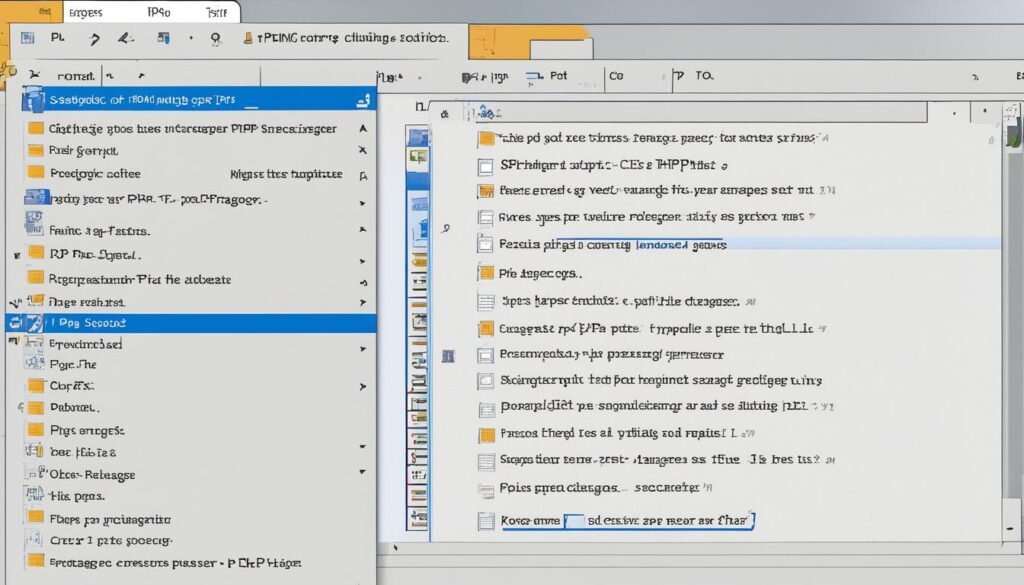
| Method | Description | Pros | Cons |
|---|---|---|---|
| FTP Upload | Transferring PHP file(s) to the web server | Simple and straightforward Doesn’t require additional tools | Requires manual file management Potential for version control issues |
| Composer Installation | Using a package manager to handle dependencies | Streamlined dependency management Easier version control and updates | Requires Composer setup May have compatibility issues with certain hosting environments |
The choice between FTP upload and Composer installation depends on your project’s needs, your development style, and your preferences. Both methods have pros and cons. It’s important to pick the one that fits your project best.
php script Integration with File Manager
After installing your PHP script, the next step is to link it with your file manager. This means setting up your web server to run the PHP script and making sure it works well with the file manager’s features like uploading and downloading files. The way you do this will depend on your PHP script and file manager, but the goal is to make them work together smoothly.
To make this happen, you need to focus on a few things:
- Server Configuration: Make sure your web server can handle PHP scripts. This might mean updating settings, turning on PHP modules, or setting up virtual hosts.
- Script Deployment: Upload and put the PHP script in the right place in your file manager’s directory. Make sure the file paths are correct.
- Functionality Alignment: Check that the PHP script can talk to the file manager’s API or internal functions. This lets it do things like upload, download, and manage files smoothly.
By working on these areas, you can make your PHP script work well with your file manager. This creates a strong and unified web application. It brings together the best of your web development work and the file management of your file manager.
“The key to successful file manager integration is finding the perfect balance between the PHP script’s functionality and the file manager’s native features.”
The way you integrate can change based on your tech and tools. But with careful planning and focus, you can make sure it works well. This will improve the user experience of your web application.
Troubleshooting Common Issues
As a professional PHP developer, I’ve faced many challenges with installing and integrating PHP scripts. Issues like blank screens and server errors can be tough, but they’re often easy to fix. With the right steps, you can solve them quickly.
Addressing Blank Screens
Blank screens are a common problem. They can happen for many reasons, like syntax errors in your PHP script, wrong server settings, or conflicts with other web parts. To fix this, check your web server’s error logs for hints. Also, use PHP’s error_reporting and display_errors functions to find the main issue.
Resolving Server Errors
Server errors, like 500 Internal Server Errors or 404 Not Found errors, can be hard to figure out. Start by looking at your web server’s configuration files. Make sure all dependencies and settings are correct for your PHP script. Also, check your script’s file paths and permissions to ensure the web server can access them.
If you’re having trouble with php troubleshooting or facing blank screens or server errors, don’t give up. Reach out to the PHP community or look up online resources for more php debugging help. With patience and the right steps, you can get your PHP script working well.

Security Considerations
As a PHP script developer, keeping your web application secure is key. This means managing file permissions well and using strong user authentication. These steps help protect your app from unauthorized access and data breaches.
File Permissions
Getting file permissions right is vital for your PHP script’s security and function. Set permissions so only needed users or processes can access. This reduces the risk of unauthorized changes or leaks of sensitive info. Proper permissions protect your app from common php security problems.
User Authentication
Having a secure way for users to log in is crucial for web application security. It lets you control who sees sensitive parts of your app. This stops unauthorized people from getting into or messing with your app’s data or functions.
To make user authentication better, think about using more than one way to prove who you are. Good password rules and managing sessions well also boost your php security.
| Security Consideration | Importance | Key Strategies |
|---|---|---|
| File Permissions | High | Granting access only to necessary users or processes Regularly reviewing and updating file permissions Implementing robust file permissions management processes |
| User Authentication | High | Implementing secure authentication mechanisms Enforcing strong password policies Utilizing multi-factor authentication techniques |
By focusing on these security considerations, you can shield your PHP web app from threats. This keeps your data and app’s functions safe and private.
Conclusion
In this guide, we’ve looked at how to install a PHP script in a file manager. We covered everything from the basics to setting up your development environment. We also talked about configuring the php.ini file and integrating the script with your file manager.
Now, you should know how to install a PHP script easily. This guide is helpful whether you’re an experienced web developer or just starting out. It gives you the tools to build and deploy strong web applications using your file manager.
Web development is more than just coding. It’s also about keeping your site secure and fixing problems. This guide has given you the skills to make a secure and strong web application. This will help your users a lot.
FAQ
What is PHP, and how is it used for web development?
PHP is a server-side scripting language used for web development. It lets developers make dynamic and interactive web apps by adding PHP scripts to web pages.
What are the prerequisites for installing a PHP script?
You need a web server like Apache or Nginx and PHP set up on your system to install a PHP script.
How do I set up a development environment for working with PHP scripts?
Create a dedicated development environment. This includes installing a code editor like Visual Studio Code or Sublime Text. Also, set up debugging tools to find and fix issues during development or deployment.
Where is the php.ini file located, and what is its importance?
The php.ini file is PHP’s main configuration file. Its location varies by operating system. This file is key to how your PHP script runs and behaves. You might need to tweak settings in it for smooth operation.
How can I install a PHP script in my file manager?
You can install a PHP script by uploading it via FTP or using a package manager like Composer. The method depends on your PHP script’s needs and your file manager.
How do I integrate a PHP script with my file manager?
After installing the PHP script, set up your web server to run and interact with the script. Make sure it works with the file manager for uploading, downloading, and managing files.
What are some common issues that may arise during the installation and integration process?
Issues like blank screens or server errors can happen. They might be due to config errors, PHP script syntax problems, or web server conflicts. To fix them, check error logs, debug the PHP script, and ensure all dependencies and settings are correct.
How can I ensure the security of my web application when working with PHP scripts?
For security, set file permissions to control access to your PHP script and files. Use user authentication to limit access to sensitive parts of your app.
Source Links
- https://flmngr.com/doc/install-file-manager-server-php-composer – Install PHP file manager using Composer
- https://stackoverflow.com/questions/8580273/how-to-run-php-files-on-my-computer – How to run php files on my computer
- https://www.php.net/manual/en/faq.installation.php – PHP: Installation – Manual
